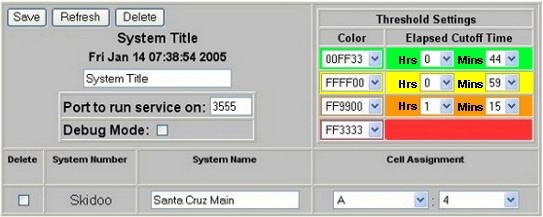Overview
This simple application enables you to monitor the status of a PressureMAP system to confirm that it is up and running continually throughout the day and night. A System Status message can be generated for one, several, or all PressureMAP systems in use within a telephone operating company.
This message is displayed via the System Status Viewer, which is accessible from a standard web browser. It provides a simple user interface to the displayed "system up" information. By going to the web site that hosts the application, you can view the status of each PressureMAP system that reports to it. Status information is displayed in a simple table with individual table cells that are color coded for quick identification.
A green colored cell indicates that a system has not sent its heartbeat message within the last 44 minutes. Yellow indicates that between 45 and 59 minutes have transpired since the last message was received, and orange represents an elapsed time between 59 and 75 minutes. A cell with a red background is potentially the most serious condition—indicating an elapsed time of 75 minutes or greater.
Output Screen
This screen is an example of the table generated by the application that indicates the status of all PressureMAP systems that are reporting. Each system is time and date stamped, and the color coding represents how long it has been since a PressureMAP system has reported a system up message to the System Status Viewer application.= No report submitted for 75 minutes or more
= No report submitted for 59 to 74 minutes
= No report submitted for 45 to 58 minutes
= No report submitted for up to 44 minutes
System Status Viewer Fri May 12 08:04:12 2011 | ||
| Mid State Division Fri May 12 06:15:21 2011 South Central |
Mid State Division Fri May 12 06:57:11 2011 Coast Counties |
Mid State Division Fri May 12 06:57:11 2011 East |
| Mid State Division Fri May 12 07:17:01 2011 WestLake |
Mid State Division Fri May 12 07:15:41 2011 Metro South |
|
| Mid State Division Fri May 12 07:09:55 2011 Central Valley |
Mid State Division Fri May 12 07:01:41 2011 North Bay |
|
| Mid State Division Fri May 12 07:38:29 2011 South Bay |
Mid State Division Fri May 12 07:07:07 2011 Crestridge |
Mid State Division Fri May 12 06:37:12 2011 Metro North |
Installation & Configuration Instructions
Currently, System Studies offers two versions of the System Status Viewer: Versions 1.00 and 2.00. Version 1.00 first became available for MAP Systems beginning with PressureMAP Version 23.00 as a MAP System Supplemental Update. In PressureMAP Version 25.00 it became part of the standard installation. This first release of System Status Viewer was developed for installation on a computer which runs the Windows® operating system (Windows 2000 Professional and Windows XP Professional). It requires the installation of an Apache web server and ActiveState Perl. It also requires the assistance of System Studies' Technical Support personnel to configure the reporting PressureMAP Systems.Starting with PressureMAP Version 27, and its accompanying PressureWEB 2.00 application, System Status Viewer no longer requires a separate Windows PC on which to operate. The application is installed directly onto the MAP Engine computer, or equivalent, and can be set up by the user without having to contact System Studies' Technical Support personnel for assistance. The installation process varies slightly, depending upon which operating system you use with your PressureMAP Version 27.00 System, SCO UNIX 5.0.7 or one of the Linux systems (Red Hat Enterprise Linux 4.2 or CentOS 5.2). For this reason, two separate installation and configuration documents are provided for assistance.
| Document Variations | |
| System Status Viewer 1.00 | Installation & Configuration Instructions [PDF 3.35 MB] |
| System Status Viewer 2.00: SCO UNIX | Installation & Configuration Instructions [PDF 226 KB] |
| System Status Viewer 2.00: Linux | Installation & Configuration Instructions [PDF 239 KB] |
Configuration Screen
In order to utilize the System Status Viewer, PressureMAP machines must first be set up to send their System Status message to a central server through TCP/IP socket connection. The System Status Viewer application must also be installed on a central server, where it then can be accessed via a web browser to view System Status notification on a realtime basis.The various data fields on the configuration screen shown below enable you to enter system information, define threshold settings, and modify cell assignments for the viewer application.